admin管理员组文章数量:1794759

一分钟学会如何自动抓取app数据
网络爬虫比较适合搜集web页面数据,但在app当道的时代,很多app根本就没有对应的web网站,所以使用传统的网络爬虫抓取数据已不再适用。最近研究了一下解决方案,发现目前市面上的解决方案要么是java要么是python,门槛有点高,开发和维护成本比较高。最近一直都在研究的冰狐智能辅助号称可以不用编程就可以实现app自动化,今天我们就用它来试下在不编程的前提下如何轻松实现自动抓取app 数据,下面以拼多多为例进行讲解。
准备工作详细准备过程请查看这里aznfz/document/prepare一定要严格按照文档提示完成所有步骤,否则可能无法正常工作。
业务逻辑目标:获取拼多多中价格小于1.6的商品
在网页端「移动端」/「自动构建脚本」中创建一个名为“test”的自动构建,然后点击“配置构建”。所有的业务相关模块都放在main模块中,点击main模块的“编辑”按钮,如下图所示:
选择模块和配置参数
直接根据上面的业务逻辑来选择对应的业务模块,并配置相关参数
1.启动拼多多,选择“启动App”模块,并配置包名和tag名
2.循环浏览商品列表,循环滚动页面,选择“循环处理”模块,类型选择永久循环类型
3.遍历当前的商品列表,选择“遍历容器”模块
4.挑选价格小于1.6的商品,选择“获取控件文本”模块提取价格
自动构建模块和参数配置
完整的自动构建模块和配置参数如下,可以直接在自动构建处,点击“test”右边的“配置源码”按钮,把如下配置数据粘贴进去即可自动生成自动构建。
{ "type": "root", "children": [{ "type": "declareVar", "var": [{ "name": "temp", "type": "normal", "initType": "null", "initValue": "null" }, { "name": "ret", "type": "normal", "initType": "null", "initValue": "null" }, { "name": "view", "type": "normal", "initType": "null", "initValue": "null" }, { "name": "viewContainer", "type": "normal", "initType": "null", "initValue": "null" }, { "name": "tag", "type": "normal", "initType": "null", "initValue": "null" }, { "name": "item", "type": "normal", "initType": "null", "initValue": "null" }, { "name": "index", "type": "normal", "initType": "null", "initValue": "null" }, { "name": "data", "type": "normal", "initType": "string", "initValue": "" }, { "name": "text", "type": "normal", "initType": "string", "initValue": "" }] }, { "type": "main", "desc": "业务逻辑入口", "debug": false, "params": [], "children": [{ "type": "launchApp", "desc": "启动APP", "debug": false, "packageName": "com.xunmeng.pinduoduo", "tag": "txt:推荐|txt:首页#", "maxStep": "30", "children": [{ "type": "loop", "desc": "循环处理", "class": "4", "debug": false, "children": [{ "type": "scroll", "desc": "滚动处理", "class": 1, "debug": false, "direction": "up", "tag": "", "family": [], "descendant": [], "widgetIndex": "0", "minDistance": "0.98", "maxDistance": "0.98", "minScrollCount": "1", "maxScrollCount": "1", "minDuration": "500", "maxDuration": "500", "beforeWait": "1000", "afterWait": "1000" }, { "type": "traverse", "desc": "遍历当前商品列表容器", "class": 1, "debug": false, "tag": "cn:android.support.v7.widget.RecyclerView#", "family": [], "descendant": [], "failed": "", "traverseSelf": false, "retryCount": "0", "startIndex": "0", "lastIndex": "0", "randomPickCount": "0", "clickable": false, "className": "", "children": [{ "type": "searchView", "desc": "搜索价格", "debug": false, "tag": "txt:¥#", "root": "item", "family": [], "failed": "", "duration": "500", "maxStep": "5", "beforeWait": "0", "afterWait": "0", "fetchResultIndex": "0", "returnVarIsLocal": false, "children": [{ "type": "dataDeal", "desc": "数据价格控件", "debug": false, "data": "view", "operate": ["0:nextSibling"], "returnVarName": "view" }, { "type": "getText", "desc": "获取商品价格", "class": "2", "debug": false, "family": [], "descendant": [], "returnType": "float", "returnVarName": "text", "returnVarIsLocal": true, "target": "view" }, { "type": "if", "desc": "判断价格是否满足要求", "class": "2", "debug": false, "family": [], "descendant": [], "expr": "(typeof text == 'number') && (text<=1.6)", "children": [{ "type": "toast", "desc": "弹出框", "debug": false, "textList": ["string-找到价格小于规定的商品了"], "x": "-1", "y": "-1", "duration": "1000", "beforeWait": "0", "afterWait": "0" }] }], "false": {} }] }] }], "false": {} }] }], "desc": "根模块", "debug": false } 运行测试请按如下步骤运行测试
版权声明:本文标题:一分钟学会如何自动抓取app数据 内容由林淑君副主任自发贡献,该文观点仅代表作者本人, 转载请联系作者并注明出处:http://www.xiehuijuan.com/baike/1686472796a71367.html, 本站仅提供信息存储空间服务,不拥有所有权,不承担相关法律责任。如发现本站有涉嫌抄袭侵权/违法违规的内容,一经查实,本站将立刻删除。


















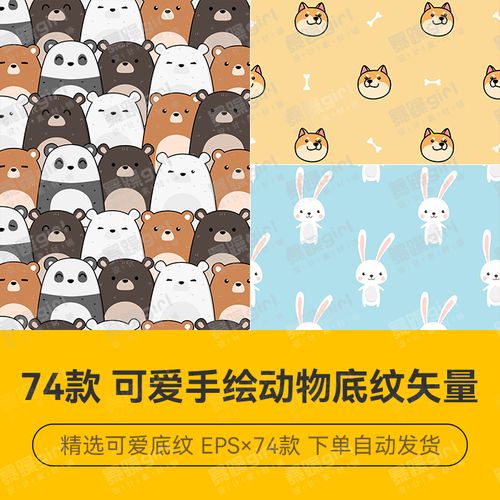




发表评论